| This article only applies to the Corporate Edition of Digital Banking. |
Managing Existing Online Users
Step 1: Select "Administration" and then choose "Manage Users".
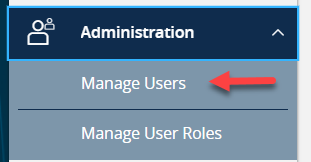
Step 2: Click on the pencil icon next to the user you wish to edit.
Step 3: One of three update actions may be made to an existing user:
-
- Select "Edit Status" at the top and then "Deactivate User" to disallow a user from logging in without completely deleting the user.
- Select the "User Role" drop down menu to update the User Role for a user. Click "Update Role" upon completion.
- Select the "Delete" button to permanently delete the online user. This action cannot be undone.
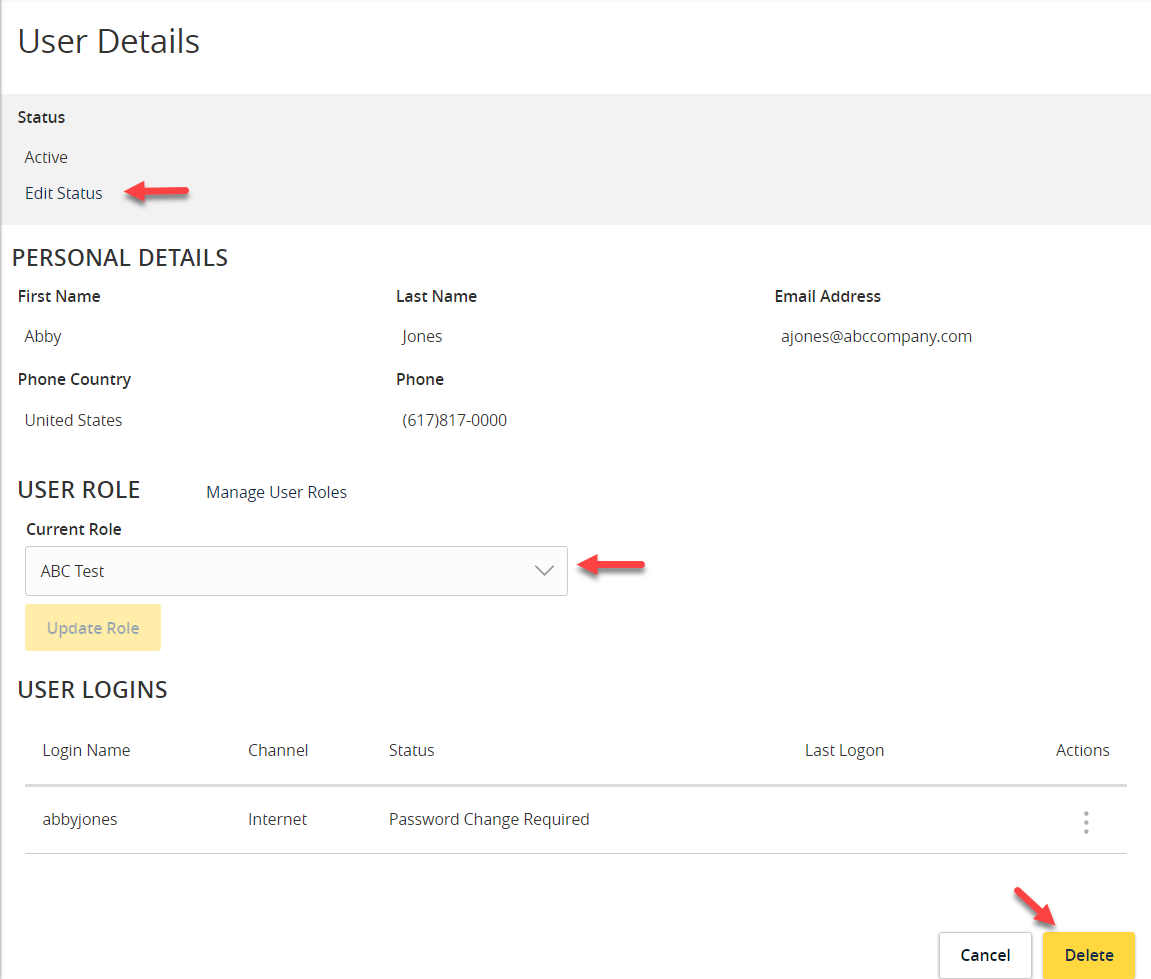
NOTE:
- The User Role update will go into effect upon the user’s subsequent logon after the change has been made.
- Company Admin may be prompted for addition authentication to save update.
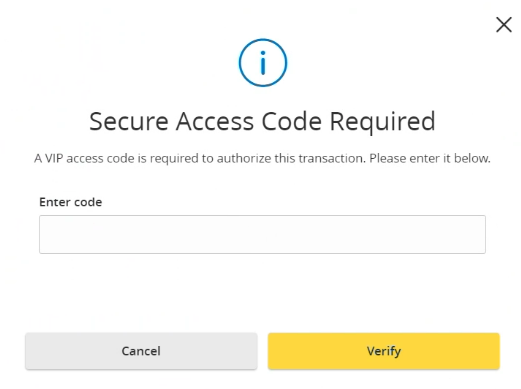
Creating New Online Users
Step 1: Click the "Add User" button.

Step 2: Complete all required fields which are designated with a red asterisk.
Step 3: Click the "Save" button when done.
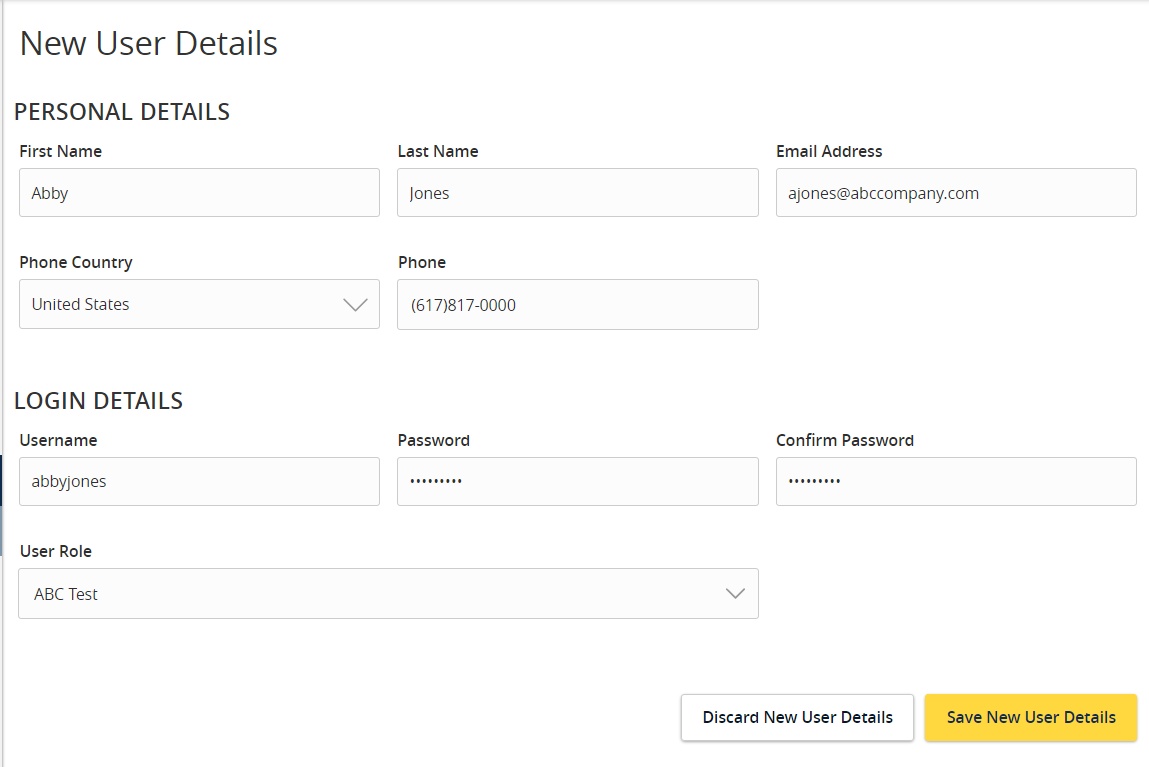
NOTE: Reference the User Roles setup guide for assistance with setting up a User Role.