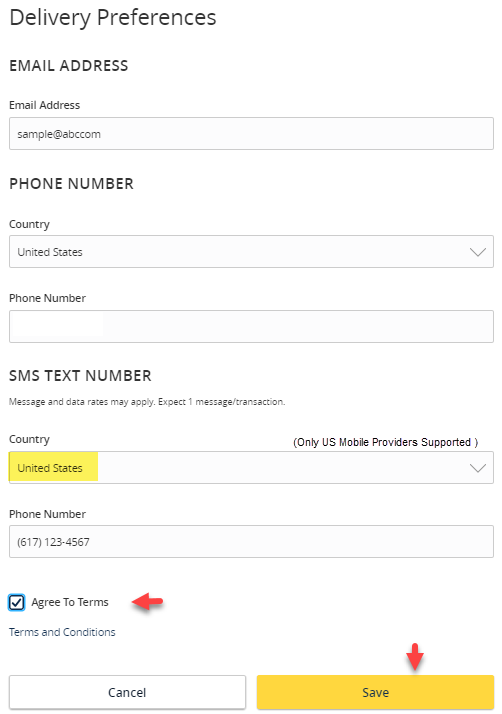- Select the ‘Settings’ menu and then select ‘Manage Alerts’.
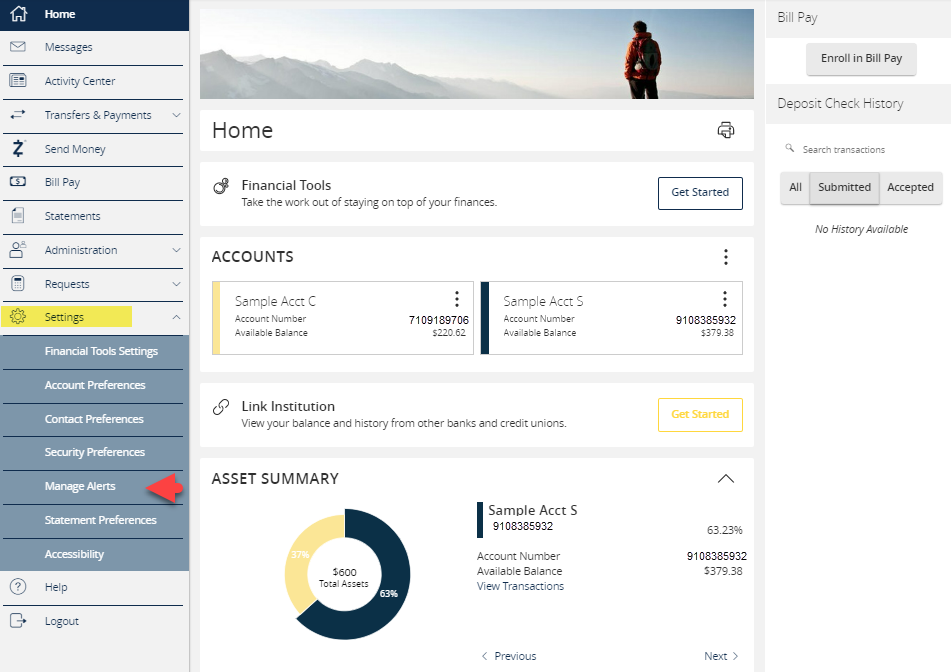
- Click the ‘New Alert’ button and select the preferred type of alert from the drop-down menu.
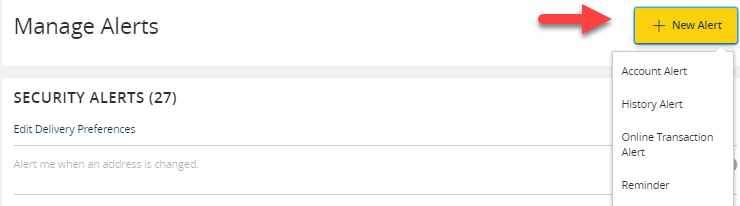
Account Alerts
- Select an ‘Account’.
- Select an ‘Alert balance type’.
- Select a frequency.
- Select the amount and corresponding comparison.
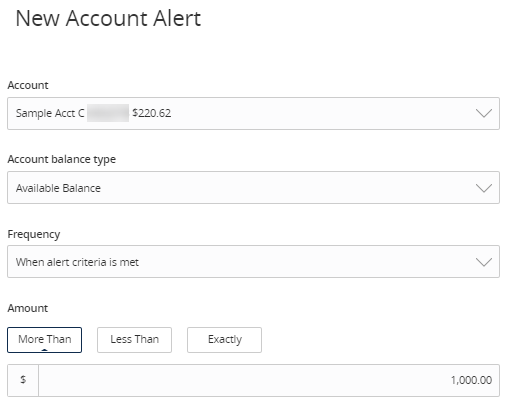
- Select the preferred ‘Alert Delivery Method’.
- Enter the target delivery value.
- Click ‘Create Alert’.
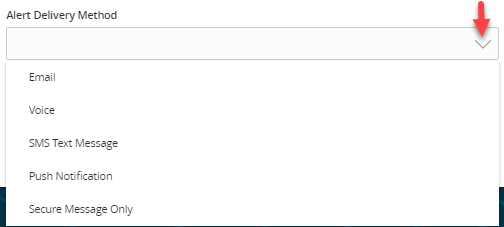
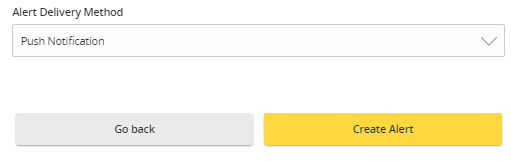
History Alerts
- Select a ‘Transaction Type’.
- Select the amount and corresponding comparison.
- Select the ‘Account’.
- Select the preferred ‘Alert Delivery Method’.
- Enter the target delivery value.
- Click ‘Create Alert’.
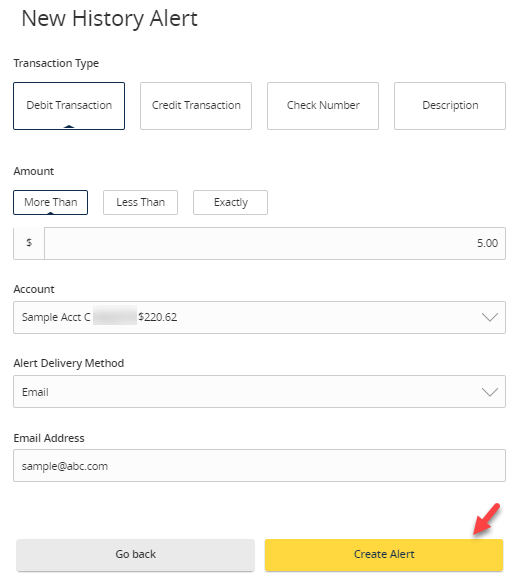
Online Transaction Alerts
- Select a ‘Transaction’ type.
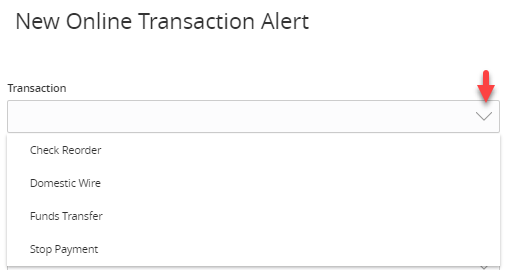
- Select the ‘Account’.
- Select the ‘Status’ of the transaction.
- Select the preferred ‘Alert Delivery Method’.
- Enter the target delivery value.
- Click ‘Create Alert’.
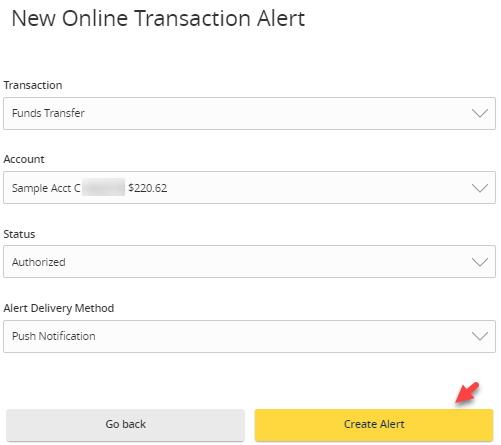
Reminder
- Select an ‘Event’.
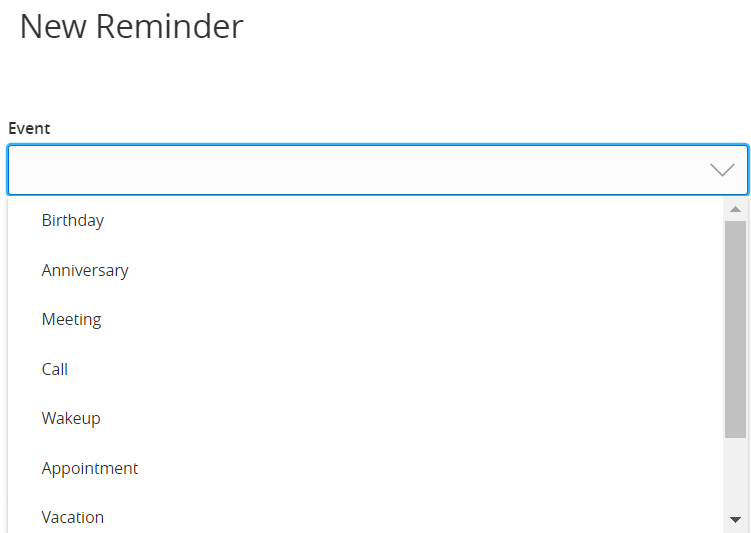
- Select the preferred ‘Date’.
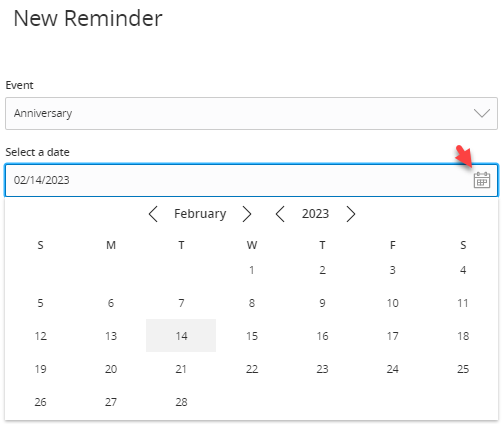
- Select the preferred ‘Alert Delivery Method’.
- Enter the target delivery value.
- Click ‘Create Alert’.
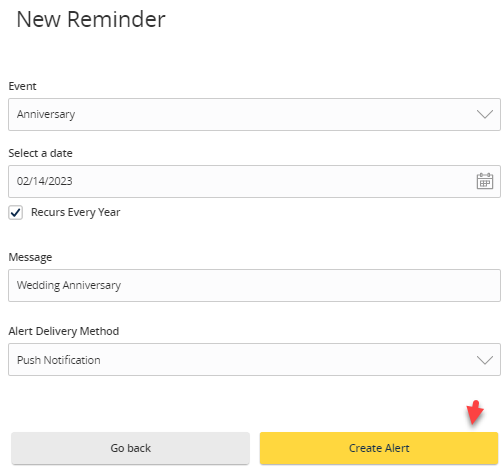
Security Alerts
NOTE: Security alerts are listed at the bottom of the screen. Select the carrot  icon to expand the listing of available alerts. Some alerts are clickable and may be turned on or off. The most critical alerts are mandatory and cannot be turned off. These alerts are grayed out.
icon to expand the listing of available alerts. Some alerts are clickable and may be turned on or off. The most critical alerts are mandatory and cannot be turned off. These alerts are grayed out.
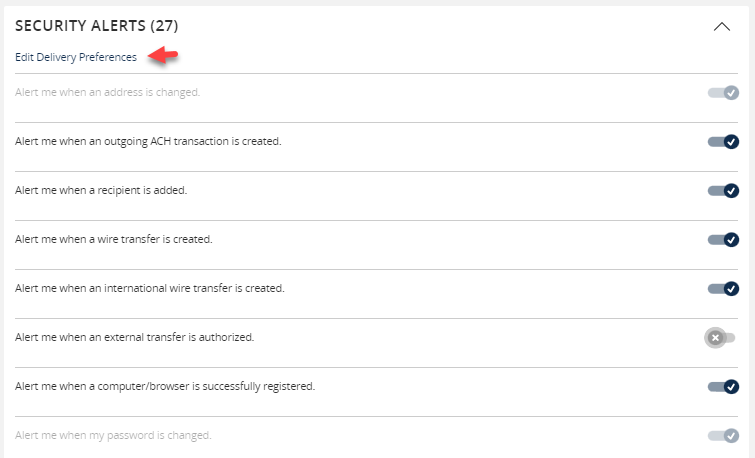
- Select ‘Edit Delivery Preferences’ to modify how and where to receive security alerts.
Select ‘Save’.