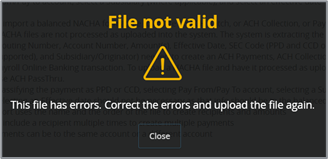- Select the ‘Transfers & Payments’ menu and then select ‘Payments & Wires’.
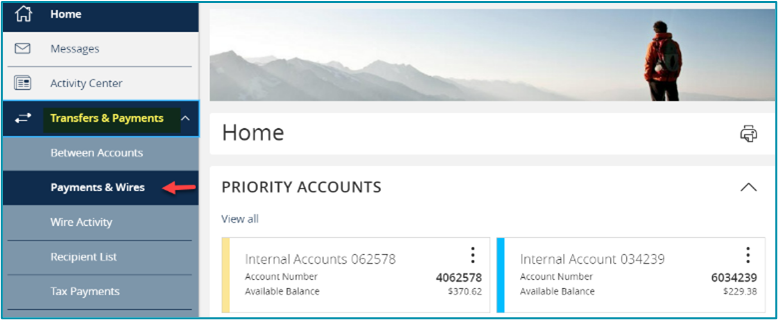
- Select ‘New Payment’ and then select the desired Payment Type.
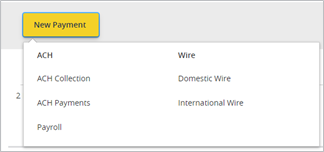
- Select “Upload From File’.

- Select the ‘Import File’ box to browse and select the file to be uploaded on the computer.
- Select ‘Save Recipients’ to automatically add the recipients into the master recipient list.
NOTE: Select ‘Upload File’ if the ACH or wire file will need to be processed by SVB Private.
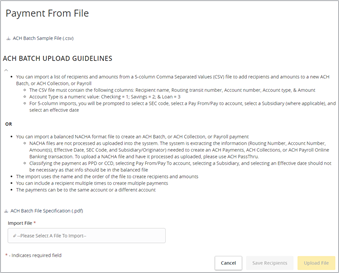
NOTE: A confirmation screen will appear when the file import and all necessary information have been successfully completed.
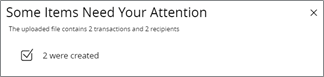
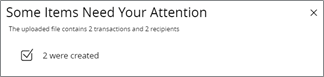
NOTE: If there is a problem with the file being imported, an overlay message will appear on the screen with a notification.
Potential examples may include:
- ABA number contains more or less than 9 digits.
- File being imported is not in NACHA or CSV format.