Digital Banking now includes recipient approval functionality. When enabled, this feature provides a dual control workflow for creating, editing and deleting recipients. Performing any of these actions places the recipient in a pending state until the changes are reviewed and approved or rejected. Recipients in a pending state cannot be used in a payment transaction until they are reviewed and decisioned. This feature is enabled at the client level and is not role based. If enabled, it will apply to all users under that client.
Adding a new recipient
Under Transfers and Payments, select Recipient List. Click on New Recipient.
Complete the recipient’s banking information and save the recipient.
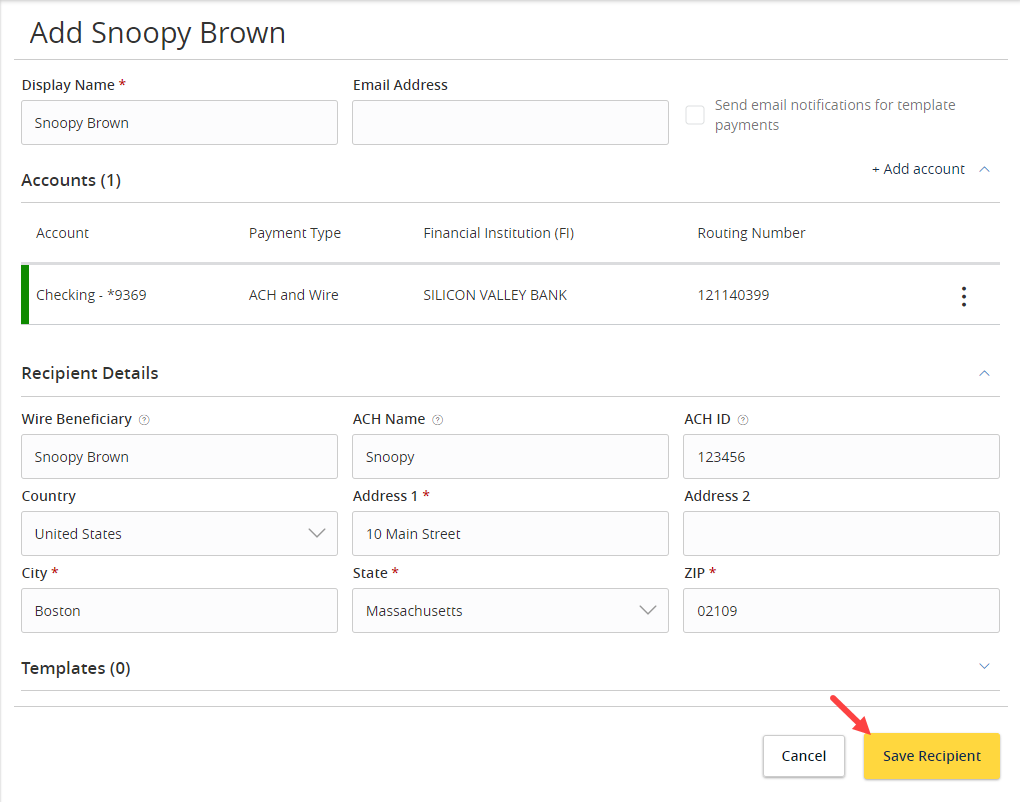
A message displays informing the user that changes have been made to a recipient and the recipient is now pending approval.
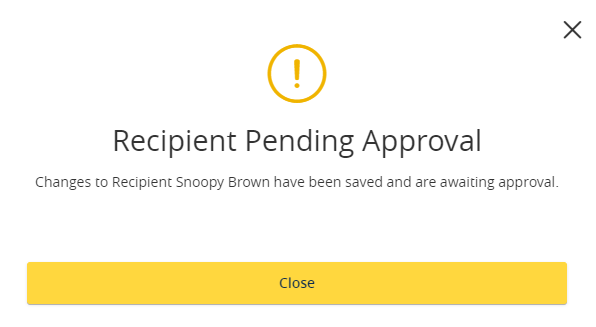
The recipient list now displays the recipient who is awaiting approval. Under the Actions menu, there are options to Review the Changes, View Change History or view Payment History for that recipient.
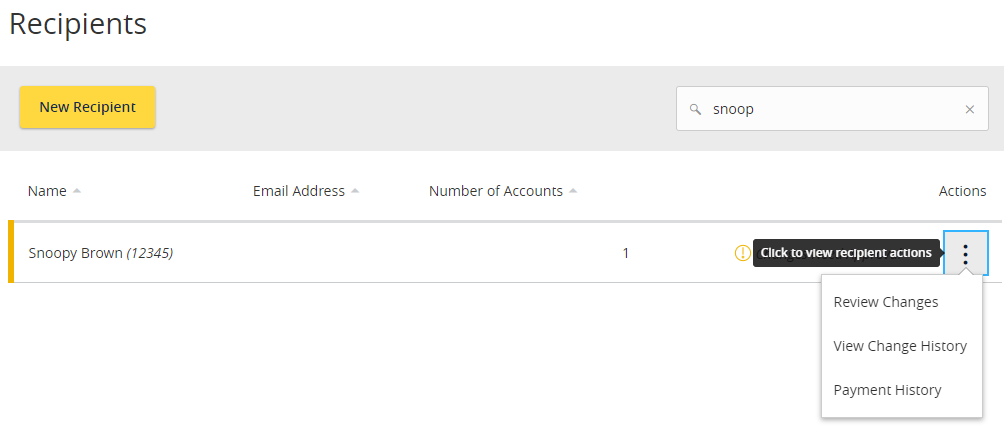
If Review Changes is selected, the screen will present the details of the update that was made to the recipient.
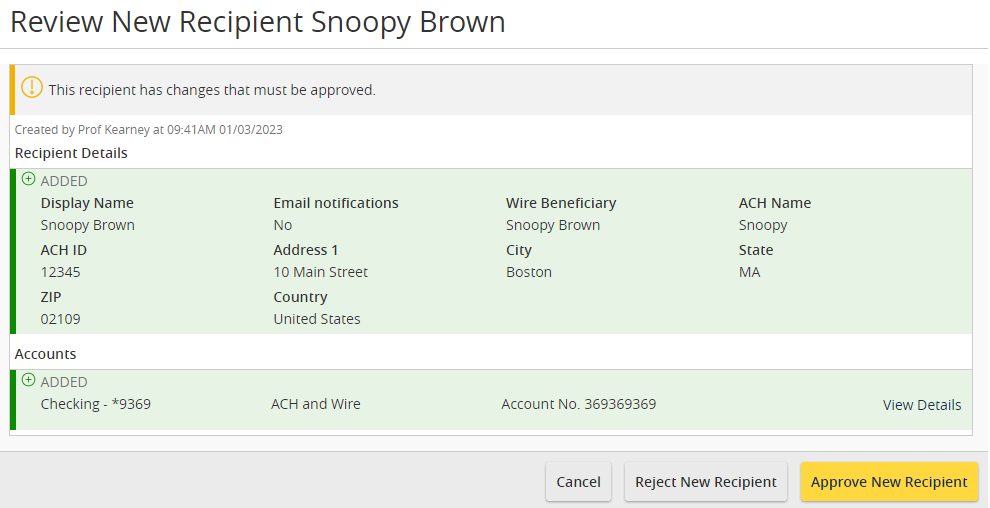
The user who generated the changes or created the new recipient is not allowed to approve the new recipient; however they can reject the new recipient.
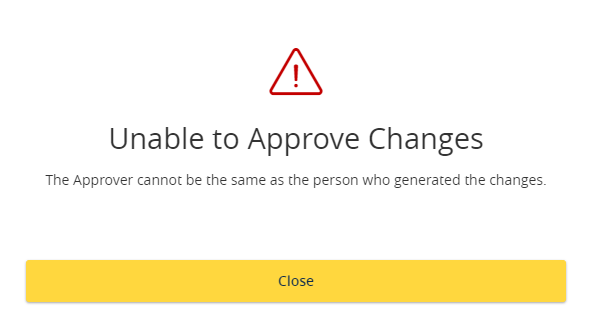
Please Note: the recipient is searchable on the payment screens but can’t be used until it has been approved.
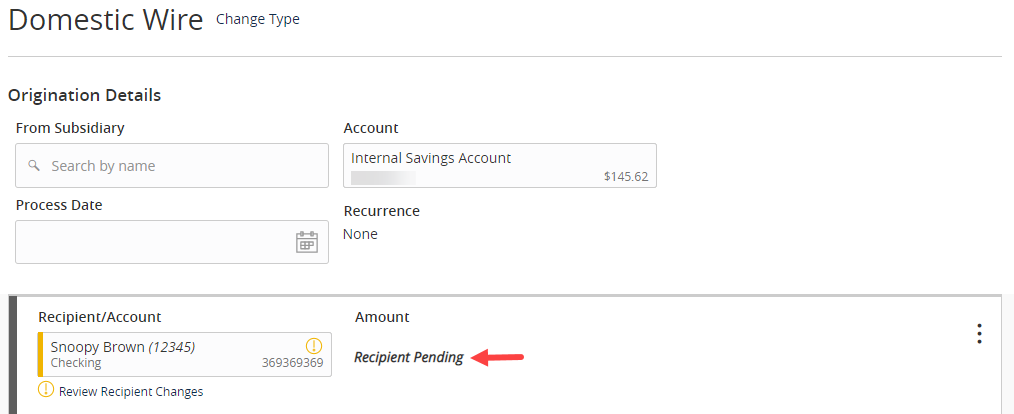
Approving a new recipient
To approve the pending recipient, a second user is required to log in. They will review the Recipient List under Transfers & Payments and select Review Changes from the Actions menu.
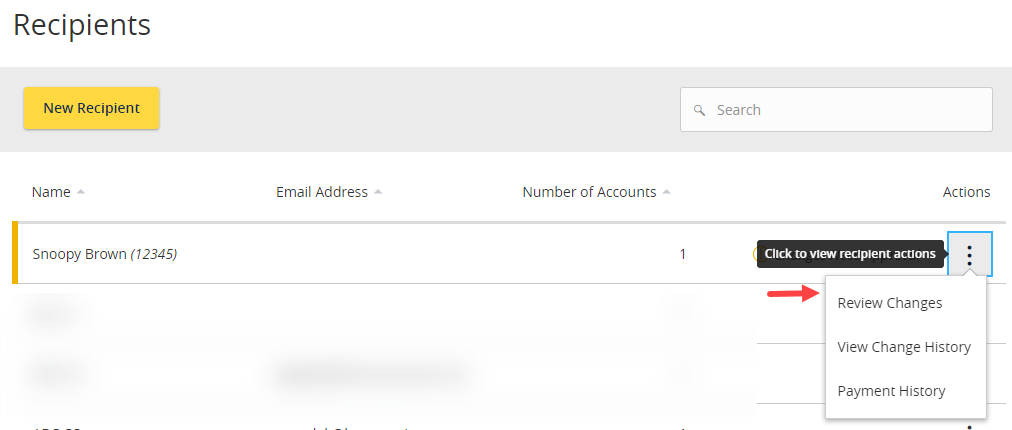
The new recipient may be Rejected or Approved.
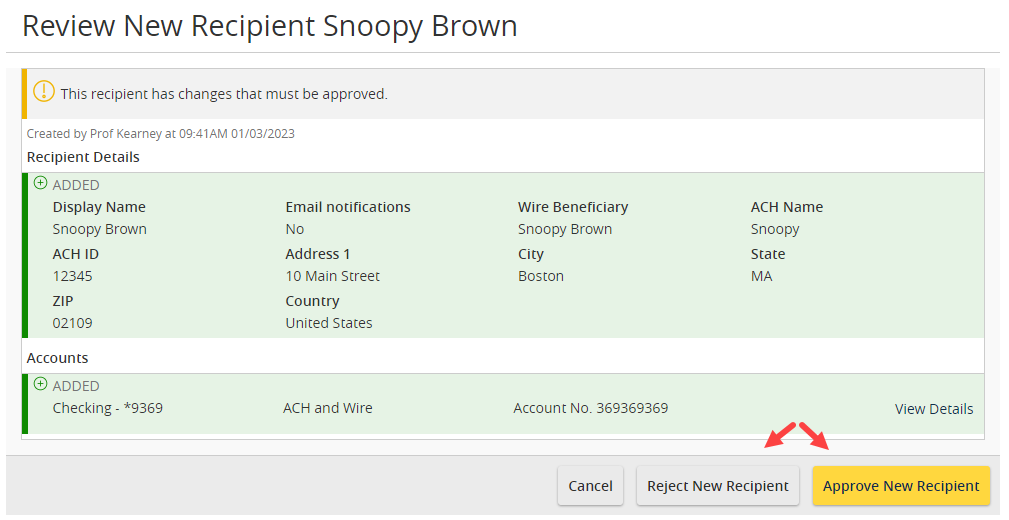
To reject the recipient, select Reject New Recipient. A reason is required as to why the recipient is being rejected.
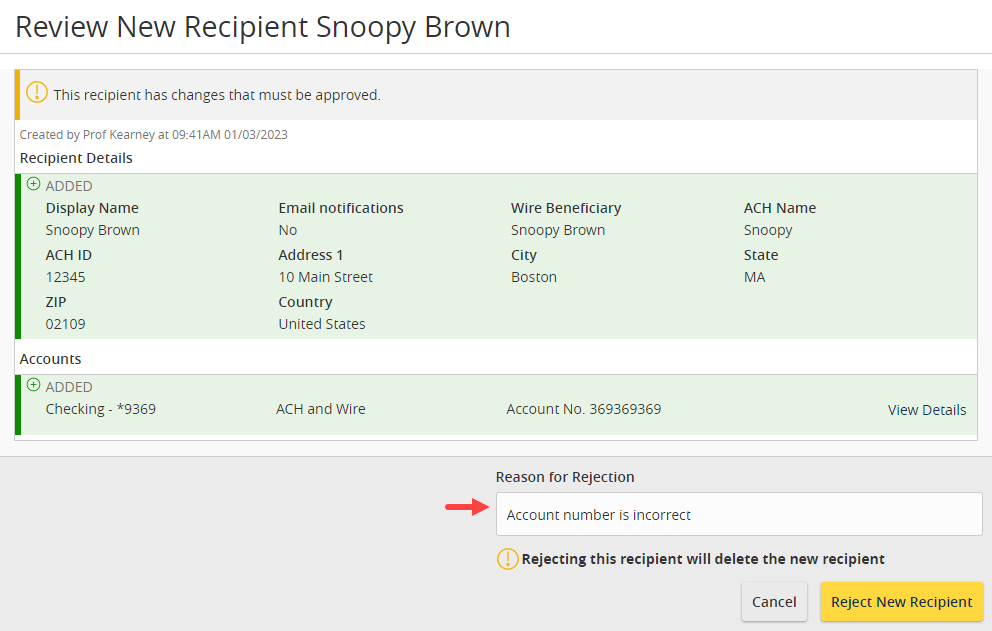
After the recipient is rejected, a message appears confirming the rejection.
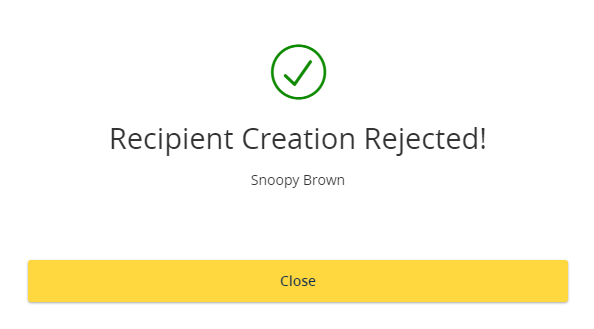
To approve the recipient, select Approve New Recipient.
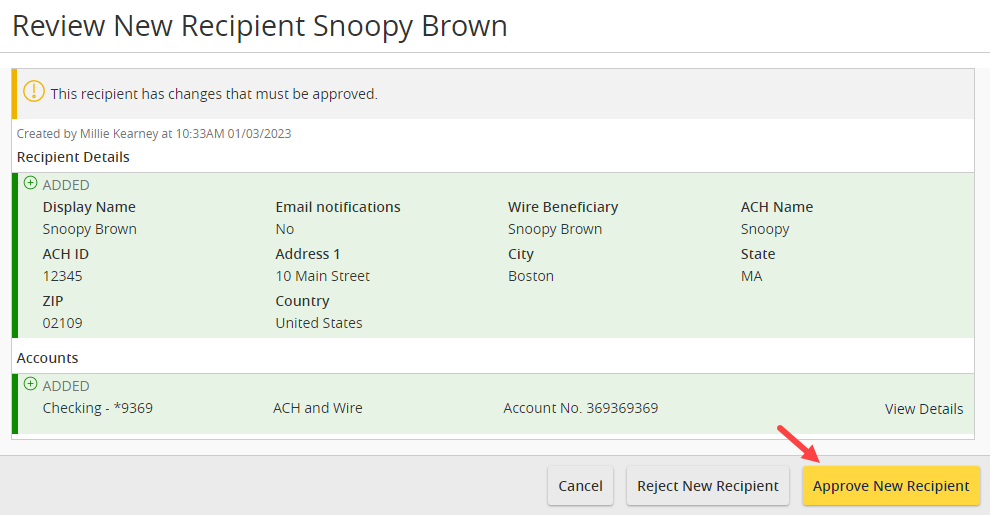
After the Recipient is approved, a message appears confirming the approval. The recipient is now available for use in the payment screens.
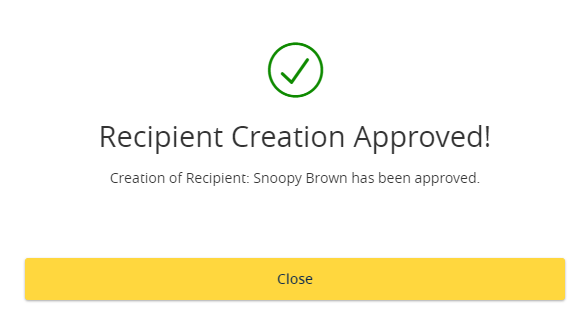
Updating a recipient
If any changes are made to the recipient, the recipient must be approved before the recipient can be used for making payments. After the change has been made, the approver can log in and navigate to the recipient list and select Review Changes.
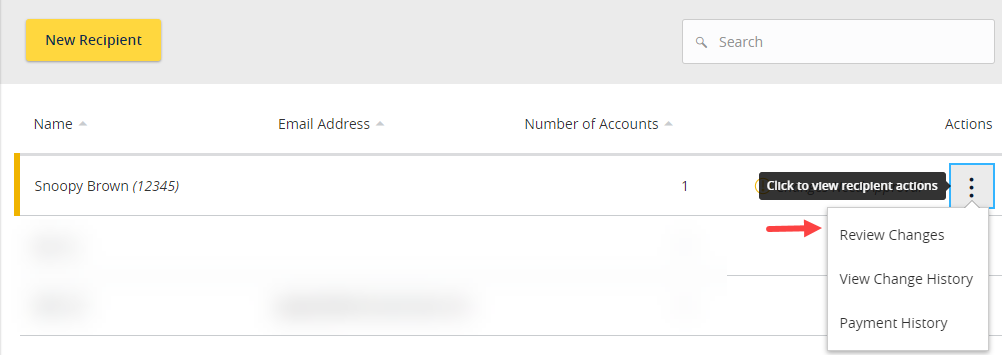
The screen will show the exact updates made to the recipient and allow for rejection or approval.
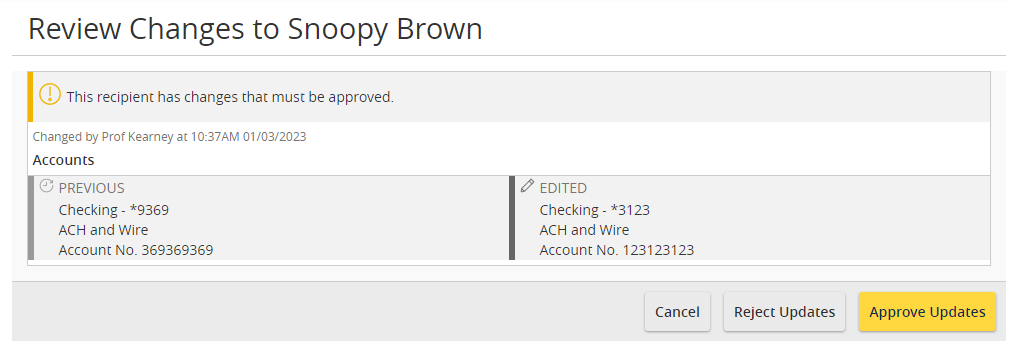
Managing recipients using templates
When processing a payment or editing or creating a template that contains recipients in a pending status, users will see the recipient is in a pending status and the amount field will not be fillable. The recipient can be approved from this screen by selecting Review Recipient Changes.
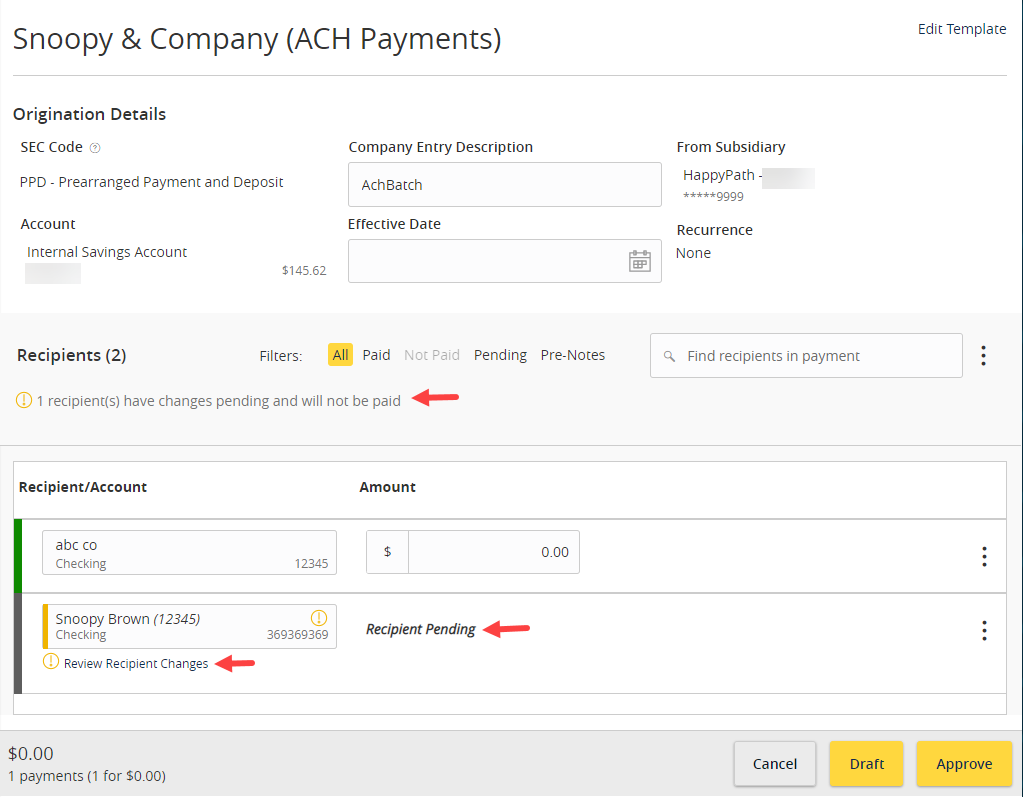
Approve or reject the updates.
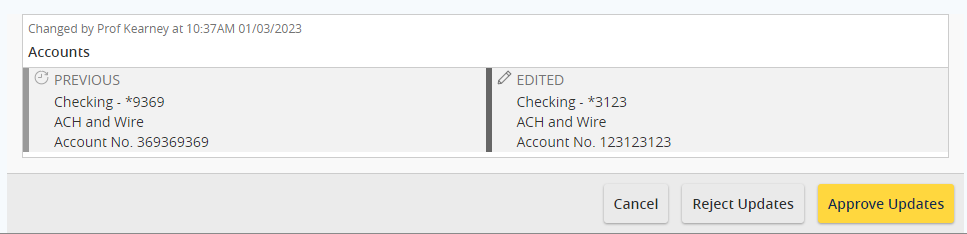
Recipient history
To view the change history of the recipient, select View Change History from the Actions menu.
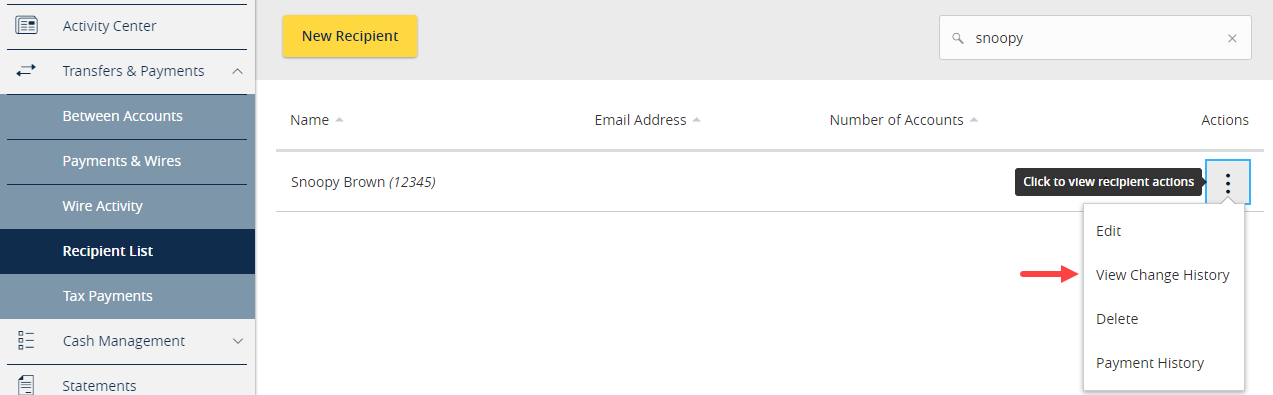
The change history displays for the recipient.
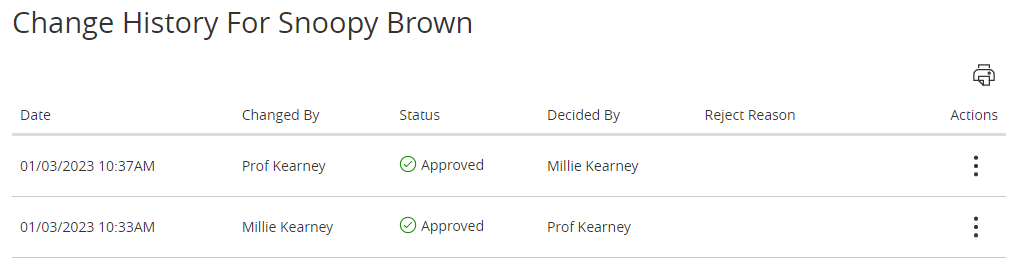
To view the detail, select View Changes from the Actions menu.

The screen will display the user who created (or updated) the recipient as well as the user who approved the recipient. To view the details of the recipient, select View Details.
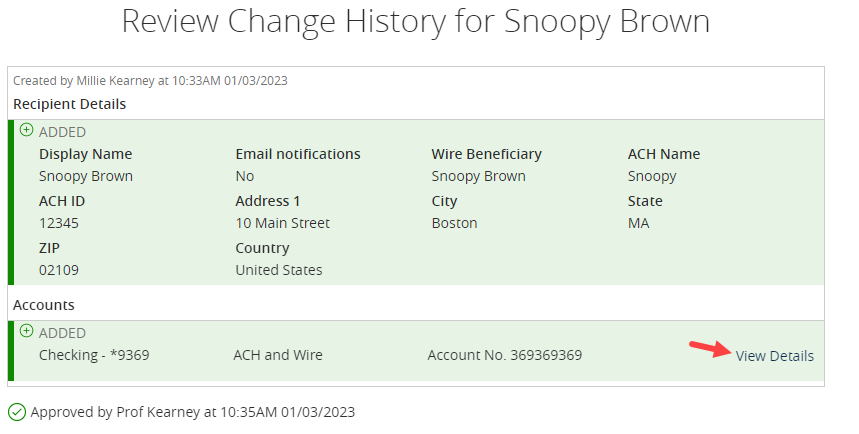
Security alerts
Two security alerts can be enabled to notify users when a recipient change is approved and when a recipient change is denied. To enable these alerts, navigate to the Settings menu and select Manage Alerts.
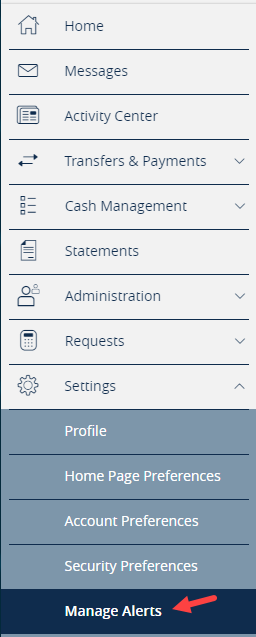
Enable the two recipient change alerts.

How do I sign up?
If you would like to have Recipient Approval enabled, please have an administrator in Digital Banking contact the Concierge Desk at 888-322-2120.