Positive pay dual approval on exception decisions
Positive Pay allows for dual approval on exception decisions. There are various entitlement options that can be configured to meet client security needs including:
- Giving some users full access to approve exceptions without requiring a second approver.
- Enabling users requiring the second approver for their decisions.
- Enabling users to make the first decision and also approve other user’s decisions.
How does it work?
After the option has been configured, the following steps occur during the decisioning process:
Step 1: The first approver logs in and makes the decisions in the standard way. As the user works through the list, decisioned items move to a Decisions – For Review Only section. In the diagram below, the user has decisioned 15 items out of 20. Those have moved to the Decisions – For Review Only section.
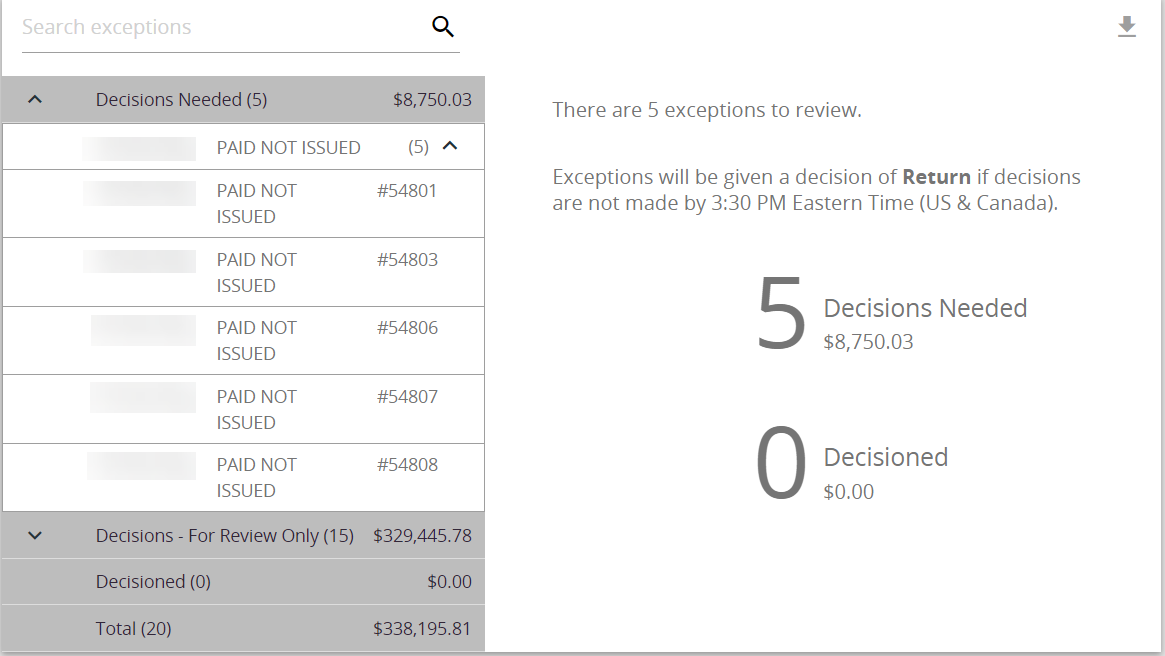
After the first approver makes the decisions, an email is sent to all users with approval access.
Step 2: A user with approval access logs in and navigates to the Quick Exception Processing screen. The user approves or denies the exceptions in the Decisions – Pending Approval queue.
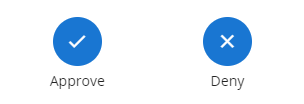
The approver can distinguish in the table what decisions were made by the symbol. The dollar symbol is Pay, and the left pointing arrow is Return.
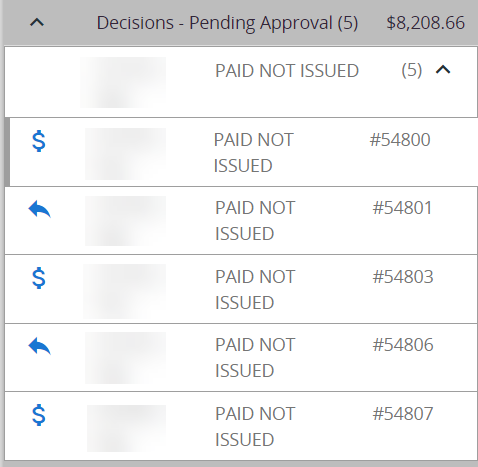
They can review each one individually, viewing check images/ACH transaction details to determine their decision. If the approver has Add ACH Rules entitlements, they can add rules while approving items.
Step 3: If the approver does not agree with the decision, they can deny it. When an item is denied, a note must be added in the Deny Notes section.
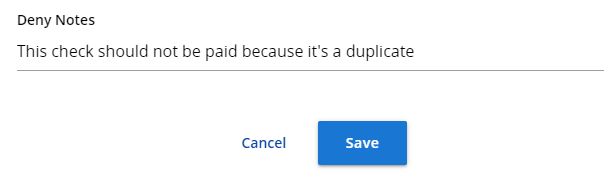
The exception then returns to the Decisions Needed section and will require the two approvers to make a decision again. An email is sent to the original approver that includes the denial notes and the name of the secondary approver.
If the decision is approved, an email is sent to the original approver and all users with approval access notifying them of the action taken.
What happens if the exception item does not get approved?
If an exception item does not get approved by the cutoff time, 3:30 PM EST, the exception will be defaulted to either pay or return based on the client’s implementation paperwork where the default was selected for undecisioned items. In this case, an email is sent to all users with the approval access and the user who initially decisioned the item informing them that the cutoff time has been reached and the default decision has been applied.