Mobile Check Deposit
Save yourself a trip to the bank and utilize mobile check deposit in the SVB Private Banking mobile app. Deposits submitted via the mobile app can be done at anytime from anywhere. It’s quick, easy, and secure.
Checks can be deposited using an iPhone or Android device. The check must be from a US financial institution and be in US dollar currency. The following checks are eligible for mobile check deposit:
- Personal Checks
- Business Checks
- Cashier's Checks
- Money Orders
- Government/Treasury
Cut off time for mobile check deposit is 6:00PM ET/3:00PM PT for funds to be available next business day.
Depositing Checks
Follow the steps below to perform a mobile check deposit.
Step 1: Log on to the SVB Private Banking Mobile App and select "Menu" in the top left.
Step 2: Choose "Deposit Checks" from the main menu.
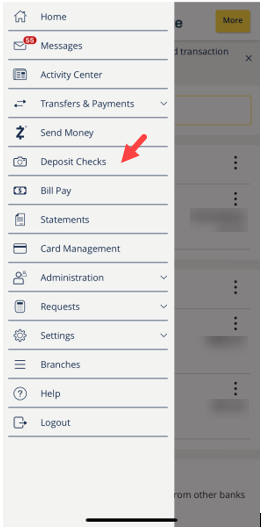
Important
Prepare your check for deposit by doing the following:
- Sign the back of your check.
- Below your signature, in the endorsement area, include the words: “For Mobile Deposit Only”. This is a banking regulation and if not included, your deposit may be rejected.
- Be sure the check is not folded or crumpled.
- Place the check on a dark surface without any other objects near it. This will improve the quality of the picture and make it less likely to encounter any errors.
Step 3: Choose the account to deposit the check to and enter in the amount of the check. Click on the box with the camera icon where is displays “Front of check”
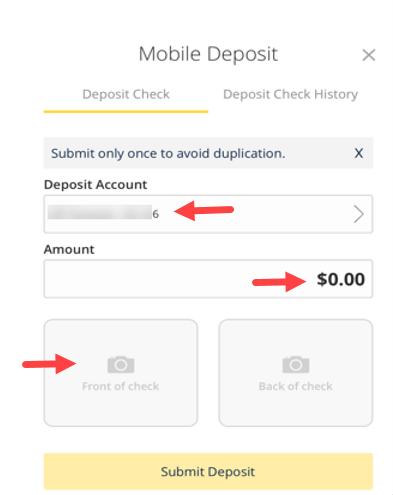
Step 4: You may need to confirm it’s OK to for the App to use your camera. After enabling your camera, line up the front of your check so it fits in the box on your phone. Then take the picture.
For iPhone: “Banking” would like to access the camera. The camera is used to take front and back images for checks for mobile check deposit. Select “OK” to proceed with depositing a check.
For Android: There is a second message requesting permission for video. You must allow video for Android phones to utilize mobile check deposit.
Step 5: After taking the picture of the Front of check, take the picture of the Back of check. Then click on “Submit Deposit”.
You will receive an email alert advising that the Deposit has been received. After the check is reviewed, you will receive a second email alert informing you if the deposit is approved or rejected. If there is a rejection, the reason will be included in the message.
Mobile Check Deposit History
All mobile check deposit history will be available for 45 days following the transaction within the Mobile Deposit Check history, including failed deposits. Mobile deposit history is viewable in the app by selecting the “More” button in the upper right corner.
Once successfully posted, all Mobile Check Deposits will appear within the standard account history, including check front/back images, for up to 2 years.
Posting and Funds Availability
Funds will be available the next business day if the deposit is made before 6:00pm/3:00pm PT.
Checks will not appear within standard account history until after 6pm ET on the day of submission. They can be viewed within Mobile Deposit Check History prior to posting.