On your Home screen, you’ll see a summary of your accounts as well as other information about your relationship.
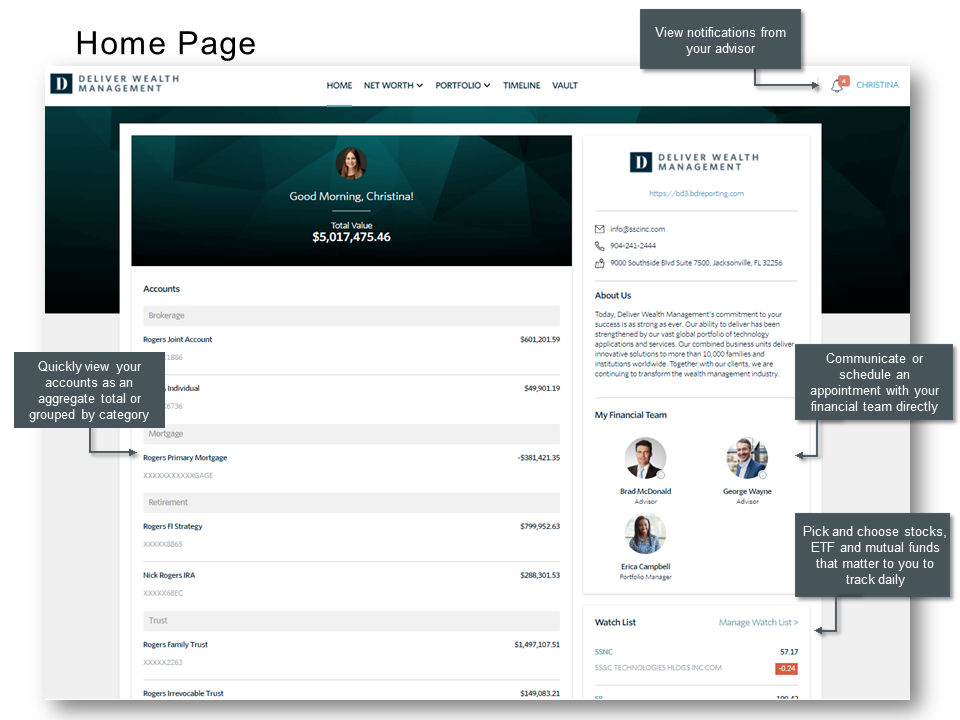
Navigation
In the top bar, you’ll see the primary navigation, including:
- Home (where you are now)
- Net Worth
- View your personal Balance Sheet and additional Account details. Here you may also add External Accounts to complete your Balance Sheet.
- Portfolio
- Here you’ll find detailed information regarding your portfolio’s performance, gain/loss, allocation and activity.
- Timeline
- Here you may communicate with your advisory team.
- Vault
- Here you may upload or retrieve documents to share with your advisor or store for your private use.
You’ll also see a “Bell” icon where you can find notifications. When you have notifications, you’ll see a badge with the number of notifications. Some notifications will also be sent to you via email.
Under your name in the upper right corner of the screen, you’ll find:
- My Preferences, where you may update contact information, change your password or change your security questions.
- Sign Out, which will securely end your session.
Account summary
Here you may view your accounts, listed in the order of total value. Clicking on an account will reveal the underlying positions showing the Names, Symbols, Values, Units and Prices.
Right rail
On the right side of the screen, you’ll find:
- Financial Team, with quick access to email addresses and phone numbers of team members
- Watch List, allowing you to add a custom list of Symbols to track
- Top Holdings, showing the value of your top holdings across all accounts
- External Links, with quick access to additional services and content