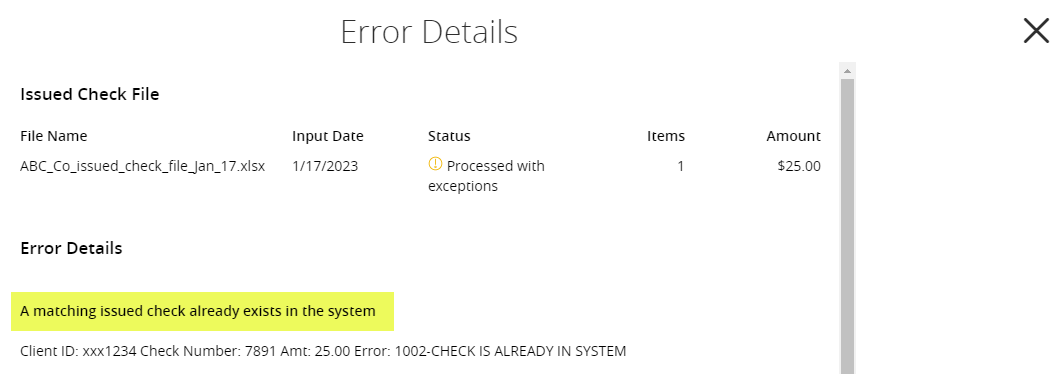Positive pay users may upload check issue files within the Digital Banking screen. To upload a check issue file, please follow the steps below.
Step 1: Navigate to the Positive Pay screen located under Cash Management.
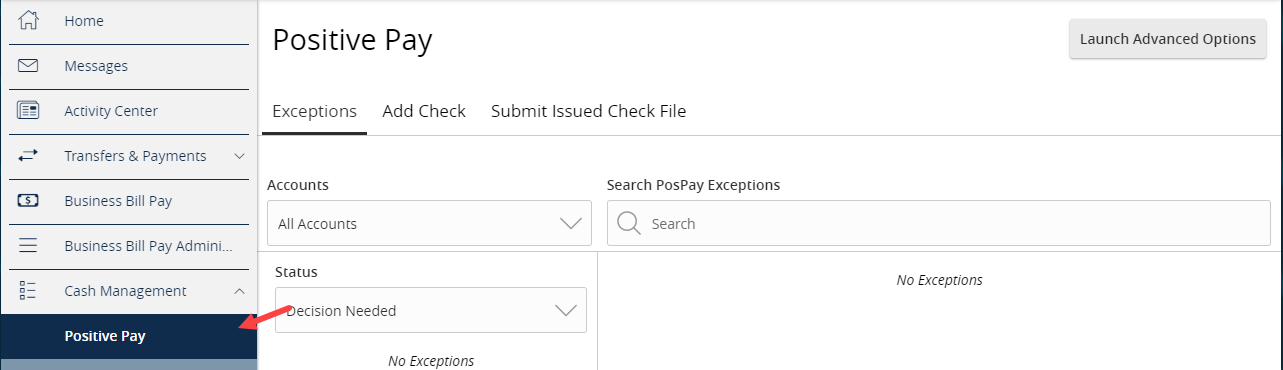
Step 2: Select the Submit Issue Check File tab
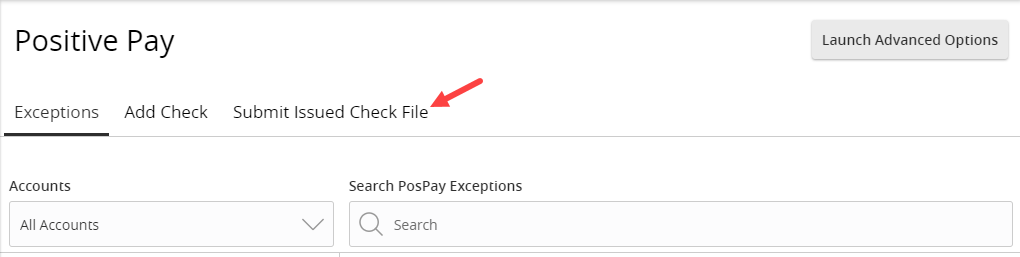
Step 3: Select the File Mapping Type, then browse to choose the file you would like to upload. If your account number has been mapped and is included in the file, the system will not require it to be selected on the screen. If your account number is not mapped, pick the appropriate account to upload to then input the number of items in the file and the total dollar amount in the file. Click Process File.
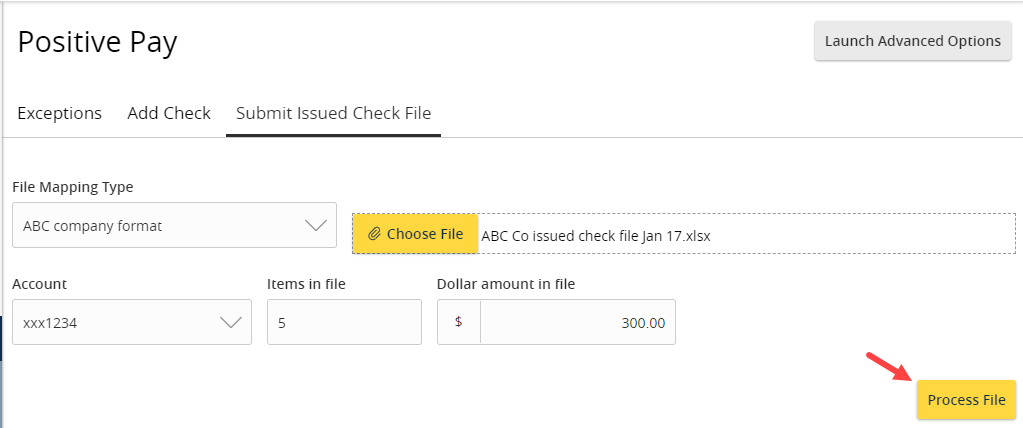
The system will display a message that the file has uploaded and is processing.
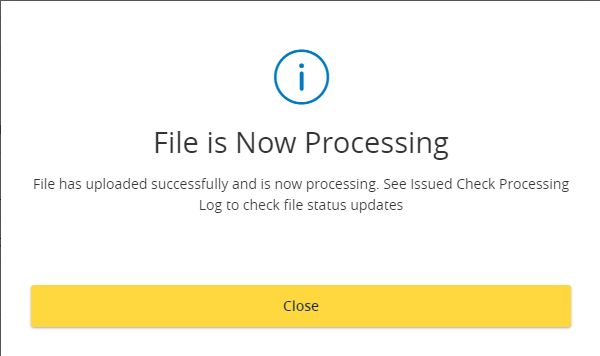
When the file has processed, the results will display below in the Issued Check Processing Log.
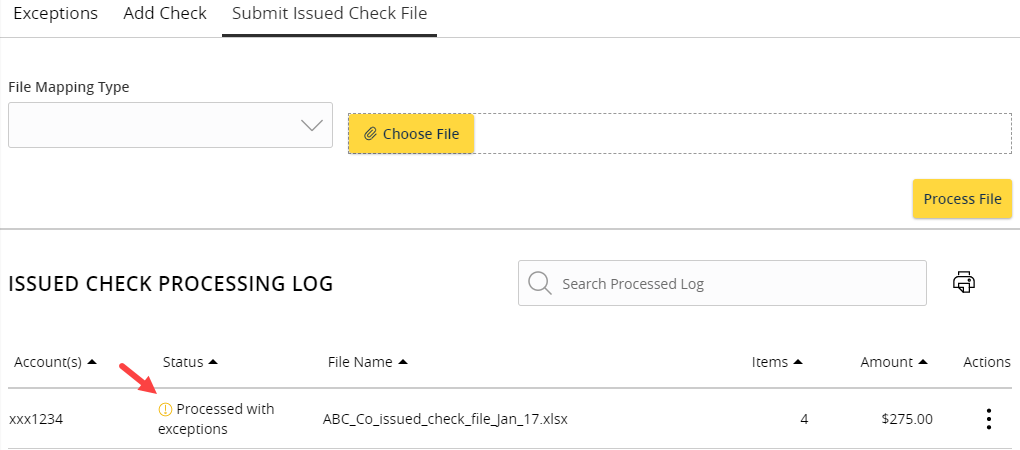
Step 4: To view the details, expand the row from the Actions menu.
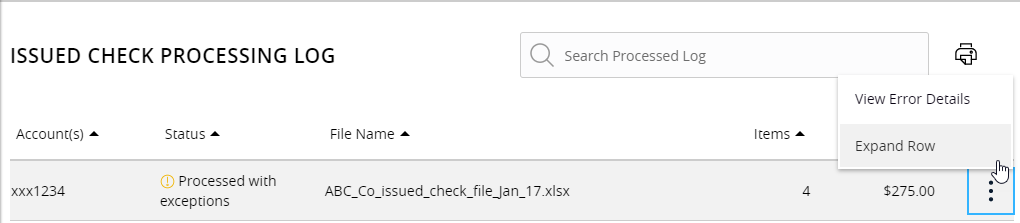
Details are displayed.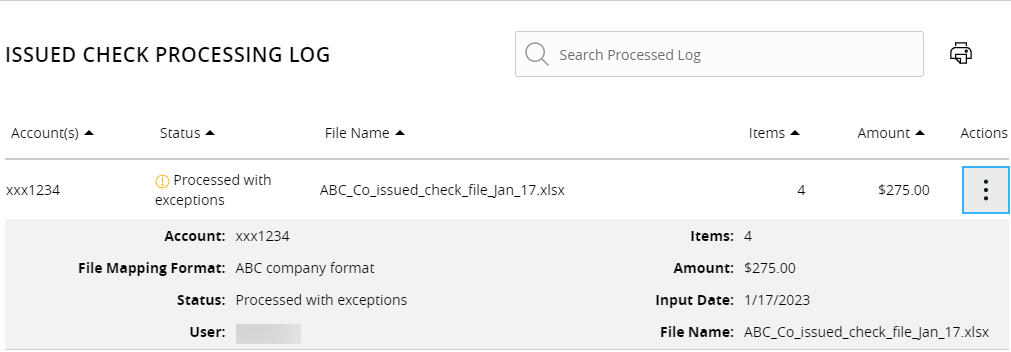
Step 5: Review any file processing errors.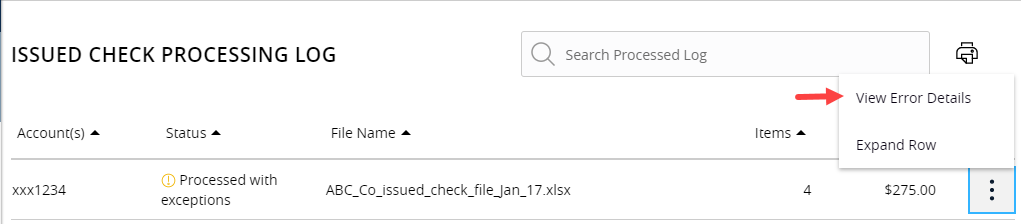
Error reasoning is displayed.