Corporate clients can engage in an added level of security by enabling dual control for adding or updating a Digital Banking user’s role assignment. Digital banking users can be added or modified by an Administrator on the system. If dual control is enabled, one Administrator will add/modify the user’s role assignment and another Administrator will need to log in and approve that user before they can access with the appropriate entitlements. The dual control is only required when a new user is assigned a role or if a current user is assigned to a different role. If you would like to enable this feature, please contact your Relationship Manager so we can configure it for you.
How does it work?
An Administrator will first create the User Roles on the system.
Please see the “Managing User Roles” article on the SVB Private website.
The Administrator will add a new user or update an existing user by selecting Administration – Manage Users.
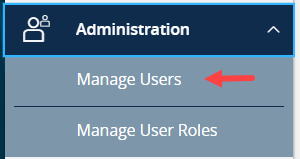
Select either Add User or click on the pencil to update an existing user.
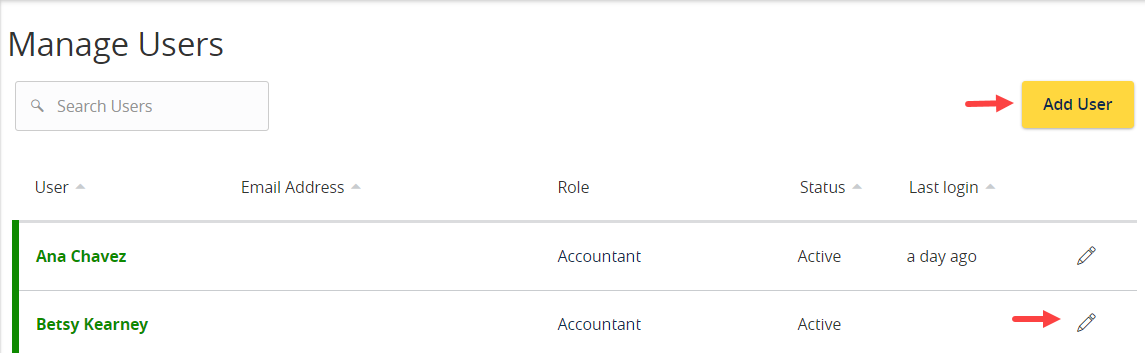
Complete the appropriate fields to add the new user or update the current user. When the role is added or updated, that user will need to be approved.
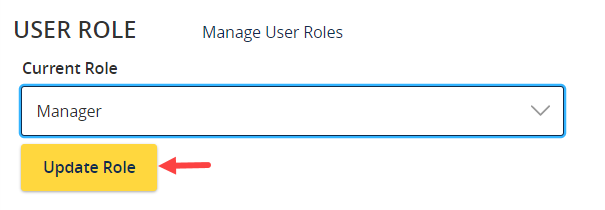
An email alert will be sent to users who have alerts turned on for when a new user is created and when a user profile is changed.
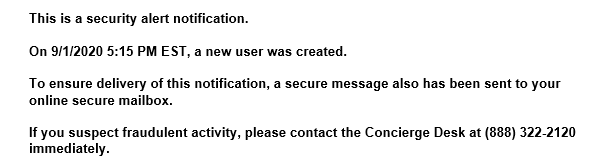
A second Administrator can then log in and select Manage Users under Administration.
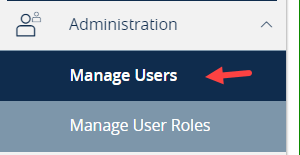
Any users requiring approval will be yellow and will have the status Awaiting Role Change Approval. Note an Administrator cannot approve their own role change. Click on the pencil to see the user detail screen and make a decision to approve or reject the role.

Choose to either Approve Role or Reject Role
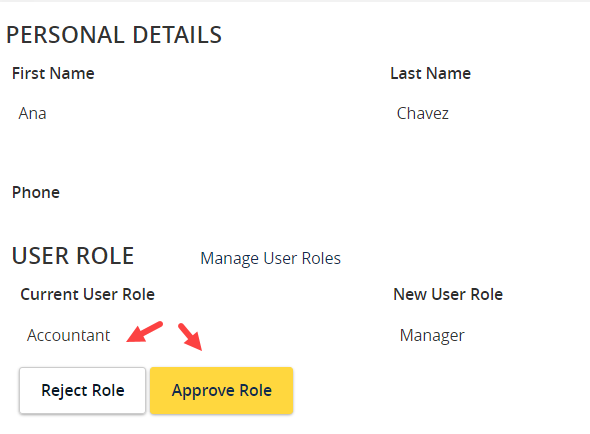
If the role is approved, a message will appear confirming the approval.
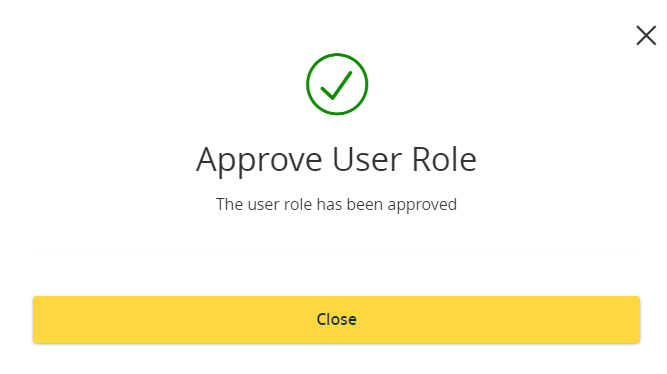
The user status will update to Active after the role is approved.

If the role is rejected, the user will either have no role assigned (if they were a new user) or they will revert back to their old role (if they were an existing user).